Add WordPress Search to Blog Archives Page in Minutes (Beginner-Friendly Method)
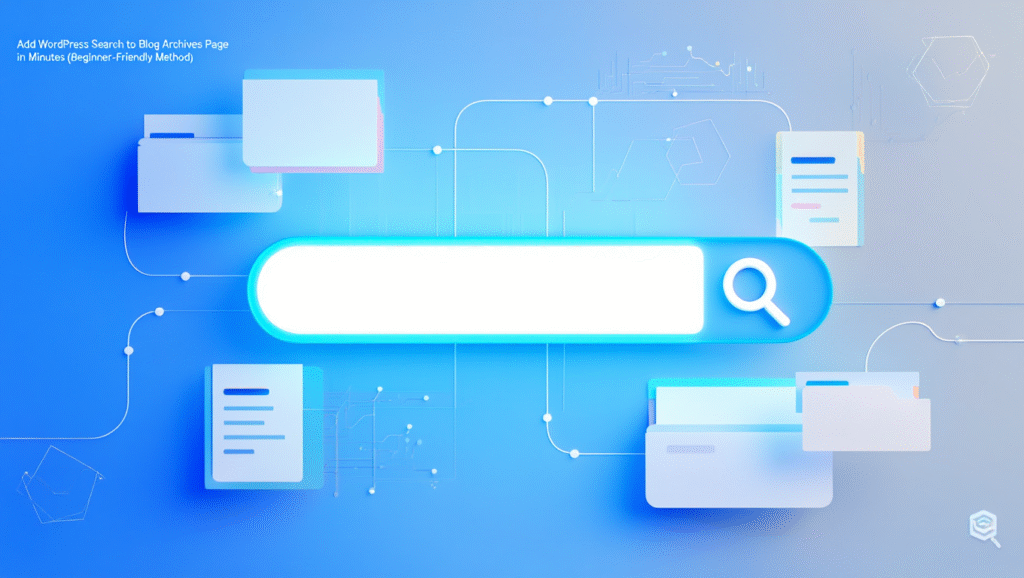
Table of Contents
Introduction
When running a WordPress website with growing content, making it easy for visitors to find what they’re looking for is crucial. Adding a search to blog archives page is one of the simplest yet most effective ways to improve navigation, reduce bounce rates, and increase time spent on your site. In this guide, we walk you through a beginner-friendly method to add WordPress search to your archives pages in just a few minutes.
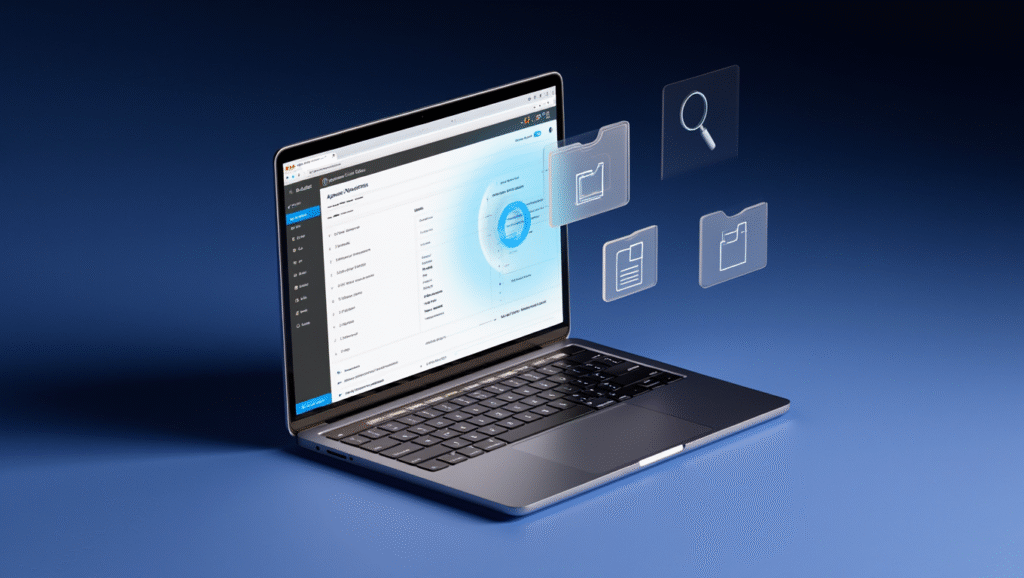
Why Add Search to Blog Archives Page in WordPress?
A blog archives page usually lists posts by month, category, or author. While this is useful, it often lacks a direct search function. By embedding search functionality directly into the archives page:
- Users quickly locate posts without scrolling endlessly.
- Bounce rates decrease as visitors find relevant content faster.
- SEO improves because internal site search keeps users engaged.
- Conversions increase when visitors can discover older but valuable posts.
Step-by-Step Guide: Add WordPress Search to Blog Archives Page
Step 1: Access Your Theme Editor
To add a search to blog archives page, you’ll need to edit the archive template of your theme.
- Log in to your WordPress Dashboard.
- Go to Appearance > Theme File Editor.
- Locate archive.php or index.php (if your theme doesn’t include a separate archive template).
Step 2: Insert the WordPress Search Form
WordPress includes a built-in function to add a search form anywhere:
<?php get_search_form(); ?>
Paste this snippet in the desired location inside archive.php, ideally above or below your loop (<?php if (have_posts()) : while (have_posts()) : the_post(); ?>).
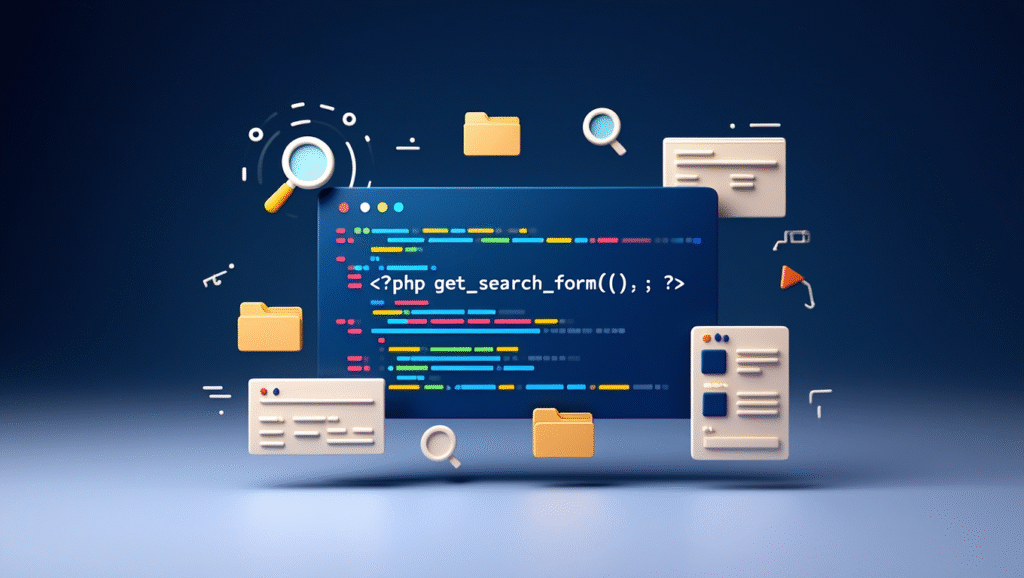
Step 3: Style the Search Box
Adding the function alone may result in a plain search bar. Customize it using CSS to match your brand style.
Example CSS snippet:
.archive-search {
margin: 20px 0;
text-align: center;
}
.archive-search input[type="search"] {
padding: 10px;
border: 2px solid #ccc;
border-radius: 6px;
width: 60%;
}
.archive-search input[type="submit"] {
padding: 10px 20px;
background-color: #222;
color: #fff;
border: none;
border-radius: 6px;
cursor: pointer;
}
Wrap the search form inside a container:
<div class="archive-search">
<?php get_search_form(); ?>
</div>
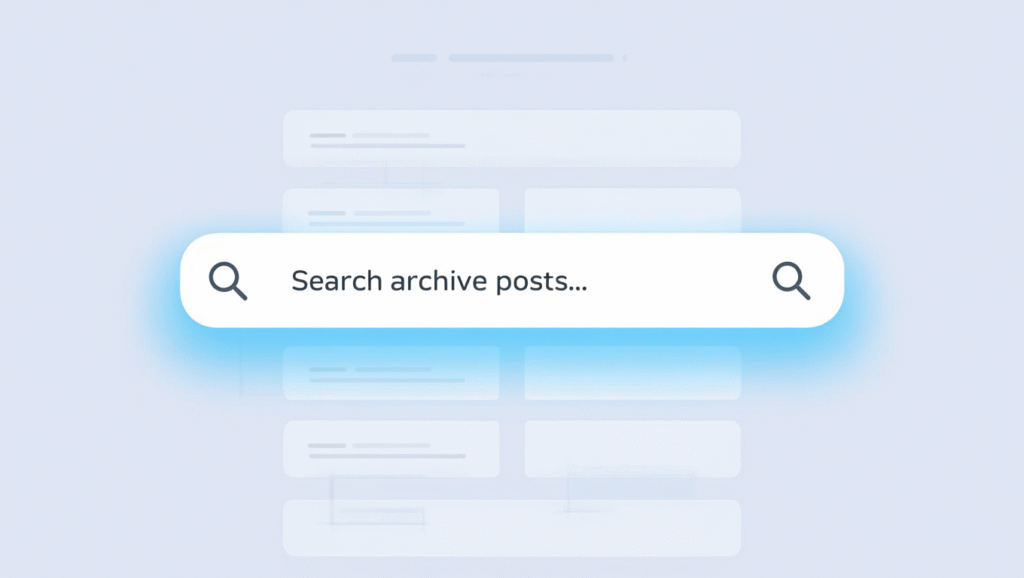
Step 4: Use a Plugin (Beginner-Friendly Option)
If you don’t want to edit code, install a plugin that makes adding search to blog archives page quick and simple.
- Relevanssi – Improves default WordPress search with advanced features.
- SearchWP – Premium option with powerful filters and indexing.
- Ivory Search – Beginner-friendly with easy customization.
Step 5: Create a Custom Search Widget for Archives Page
For users who prefer widgets:
- Go to Appearance > Widgets.
- Drag and drop the Search widget into your Archive sidebar (or dedicated Archive widget area if available).
- Save changes and test the search function.
This method ensures visitors can search directly within your archive layout.
Enhancing User Experience with Advanced Search Options
Adding a search bar is just the beginning. Enhance your search to blog archives page with extra features:
- Category Filters: Let users filter search results by categories.
- Tag Filters: Improve search precision with tag-based filtering.
- AJAX Search: Show results instantly without reloading the page.
- Voice Search Integration: Modern sites can add voice-enabled search for accessibility.
SEO Benefits of Adding Search to Blog Archives Page
Embedding a search feature is not just about usability—it directly influences SEO.
- Lower Bounce Rate: Users stay longer when they find content easily.
- Higher Crawl Efficiency: Internal search uncovers hidden content, helping crawlers index more pages.
- Keyword Discovery: By analyzing search queries, you discover new keyword opportunities.
- Improved Content Strategy: Internal search analytics guide future blog posts.
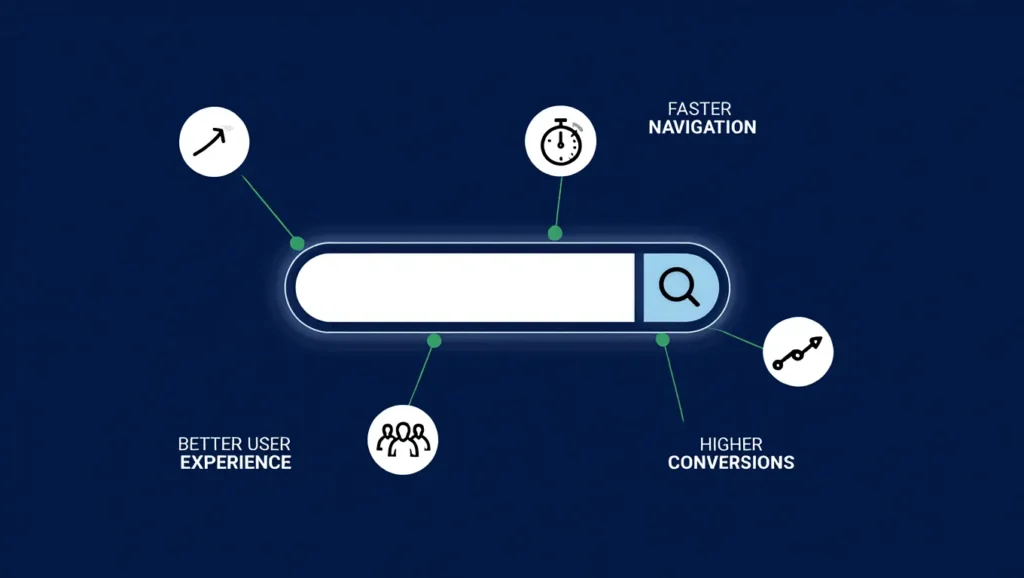
Common Mistakes to Avoid
When adding search to blog archives page, avoid these pitfalls:
- Not Using a Child Theme: Updates will erase customizations.
- Overcomplicated Design: Keep the search bar simple and visible.
- No Tracking Setup: Failing to monitor search queries means losing valuable data.
- Ignoring Mobile Responsiveness: Ensure the search bar works seamlessly on mobile devices.
Testing and Optimizing Your Search Function
Once the search bar is added, thorough testing ensures functionality:
- Check search results relevance – Verify if the results match queries.
- Test across devices – Desktop, mobile, and tablets should provide the same smooth experience.
- Analyze search analytics – Use Google Analytics or plugin-based search tracking to monitor what users are searching for.
- A/B Test placements – Experiment with placing the search box at the top, sidebar, or footer of the archive page.
Best Practices for Adding Search to Blog Archives Page
- Always place the search bar above the content for better visibility.
- Use descriptive placeholder text, like “Search archive posts…”.
- Keep the design consistent with your site’s theme.
- Implement schema markup to improve search engine understanding.
- Add internal links within search results for better SEO distribution.
Conclusion
By adding a search to blog archives page, we enhance usability, strengthen SEO, and deliver a better browsing experience for visitors. Whether you prefer editing your theme files or using beginner-friendly plugins, the process takes only minutes but offers long-term benefits. A well-optimized search bar transforms your archives into a powerful resource, ensuring your audience always finds the content they need.