Can I Hide My Site WordPress while Editing?

Introduction
When managing a WordPress site, it’s crucial to ensure that your audience has a smooth browsing experience. Sometimes, while performing maintenance or implementing significant changes, you might wonder, “Can I temporarily hide my WordPress site during edits?” This article will delve into the most effective ways to achieve this while maintaining the integrity of your website.
Understanding the Need to Hide Your WordPress Site
Editing your WordPress site can involve anything from minor adjustments to major redesigns. However, visitors should not be exposed to an incomplete or broken site. Here are some scenarios where hiding your site is beneficial:
- Site Overhaul: Major redesigns can leave pages looking incomplete or broken.
- Plugin Updates: Sometimes, plugin updates can cause temporary issues.
- Content Updates: If you’re adding new content or restructuring existing content, hiding the site prevents visitors from seeing an unfinished version.
Methods to Temporarily Hide Your WordPress Site
1. Utilizing Maintenance Mode Plugins
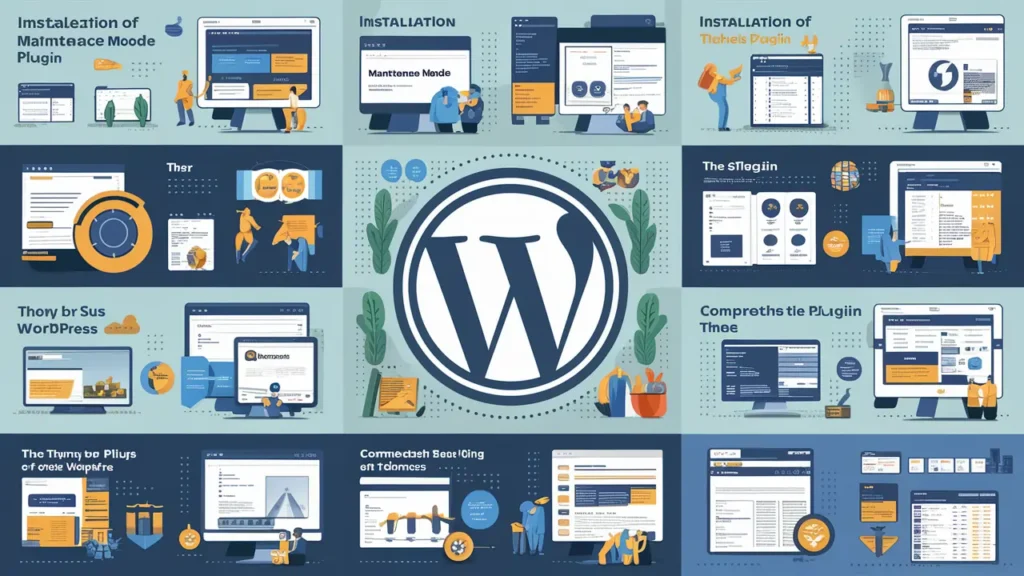
One of the most straightforward ways to hide your WordPress site during edits is by using maintenance mode plugins. These plugins allow you to create a custom message for your visitors while you make changes.
Recommended Plugins:
- WP Maintenance Mode: This popular plugin is user-friendly and offers customization options for messages, backgrounds, and more.
- SeedProd: Known for its drag-and-drop functionality, SeedProd allows you to create stunning coming soon and maintenance mode pages.
How to Use a Maintenance Mode Plugin:
- Install and Activate the Plugin: Navigate to your WordPress dashboard, go to Plugins > Add New, search for your chosen plugin, install, and activate it.
- Configure Settings: Access the plugin’s settings to customize your maintenance message, select a background, and adjust the visibility settings.
- Enable Maintenance Mode: Toggle the option to activate maintenance mode. Your site will now display the custom message to visitors.
2. Creating a Coming Soon Page
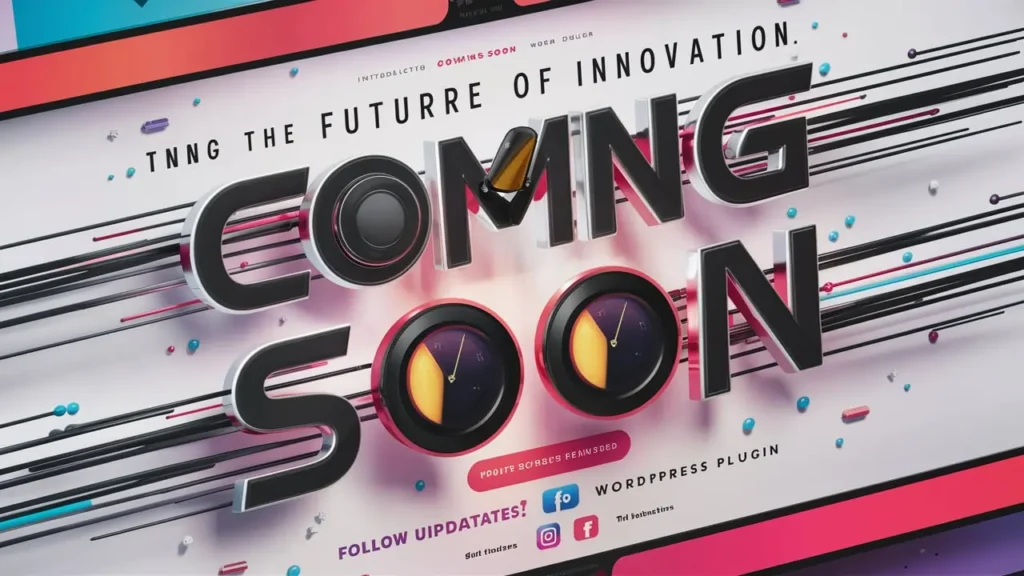
If you’re working on a new site or a significant update, a coming soon page is an excellent alternative to maintenance mode. This page informs visitors that your site will be live shortly.
Steps to Create a Coming Soon Page:
- Choose a Coming Soon Plugin: Some plugins like Coming Soon Page & Maintenance Mode by SeedProd are specifically designed for this purpose.
- Design Your Page: Use the plugin’s features to create a visually appealing page that communicates your brand message.
- Activate the Page: Once you’re satisfied with your design, publish the coming soon page.
3. Password Protecting Your Site
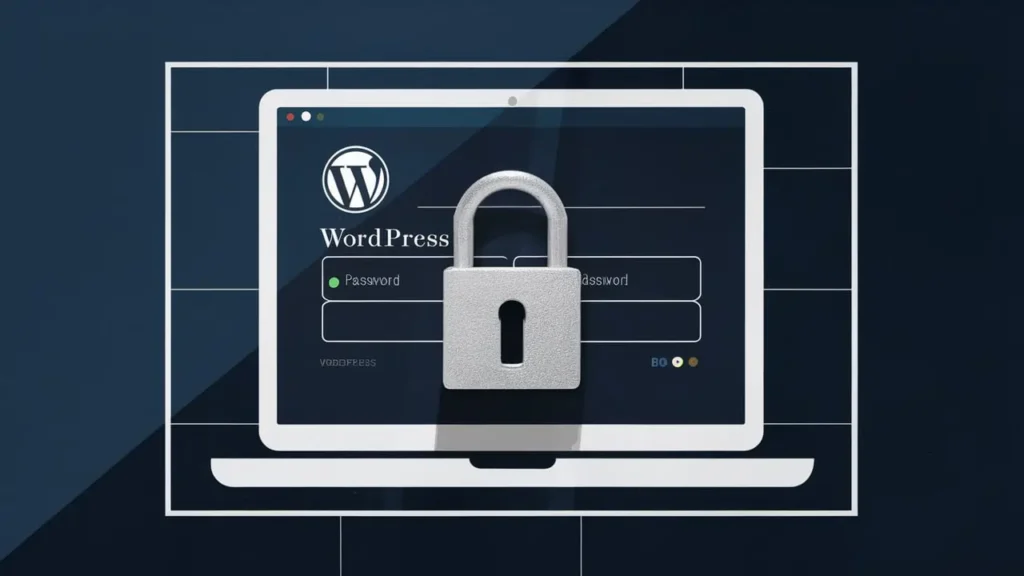
Another effective method to hide your site during edits is by password protecting it. This ensures only authorized users can access the site while you make changes.
How to Password Protect Your WordPress Site:
- Go to Settings: In your WordPress dashboard, navigate to Settings > Reading.
- Enable Privacy Setting: Set your site to “Discourage search engines from indexing this site.”
- Use a Password Protection Plugin: Plugins like Password Protected allow you to set a password for site access.
- Set Your Password: Customize your password settings and save changes.
4. Manually Editing .htaccess File
For those comfortable with code, you can manually edit the .htaccess file to restrict access to your site temporarily.
Steps to Edit the .htaccess File:
- Access Your Site via FTP or File Manager: Use an FTP client or your web hosting file manager to access your site’s root directory.
- Backup Your .htaccess File: Always create a backup before making changes.
- Add Deny Rules: Insert the following lines to deny access to everyone except specific IP addresses:apacheCopy code
<RequireAll> Require all denied Require ip YOUR_IP_ADDRESS </RequireAll> - Save Changes: Save the file and test your site to ensure only allowed IP addresses can access it.
5. Informing Your Audience
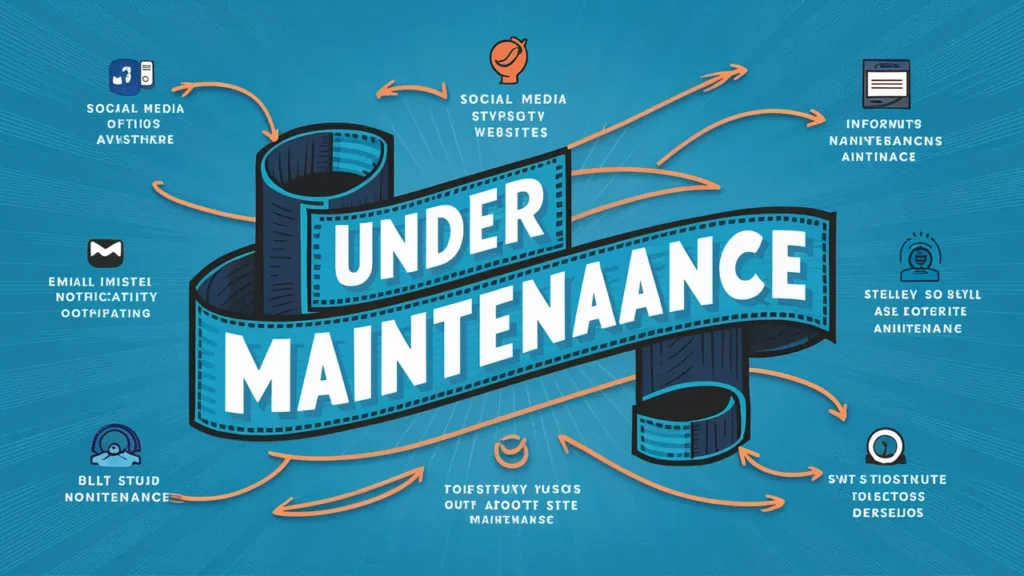
While hiding your site, it’s essential to keep your audience informed. Consider the following methods to ensure they are aware of any changes:
- Social Media Announcements: Use your social media platforms to inform followers about the updates and the expected time frame.
- Email Notifications: Send out an email newsletter to your subscribers, updating them on the changes and how it will benefit them.
Best Practices for Hiding Your WordPress Site
Keep Communication Transparent
Being open about website changes builds trust. Inform your audience about your efforts to improve their experience.
Set a Time Frame
Establish a timeline for your edits. Ensure your visitors know when to expect the site to be live again.
Test the Site Before Going Live
Before deactivating maintenance mode, thoroughly test your site to ensure everything works correctly. Check for broken links, loading times, and responsiveness across devices.
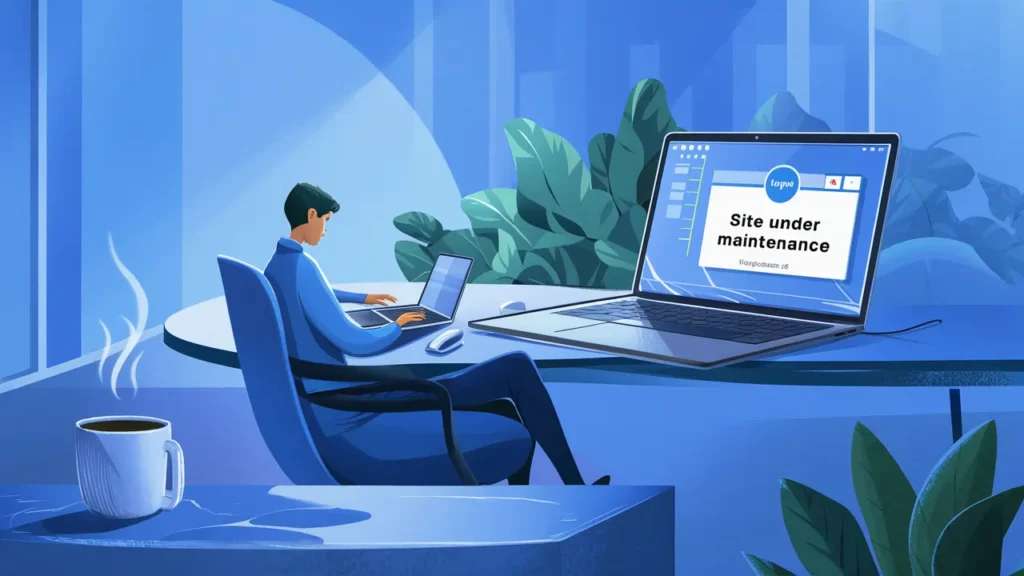
Conclusion
Hiding your WordPress site during edits is not only possible but also highly recommended to ensure a seamless experience for your visitors. Whether you choose to use maintenance mode plugins, password protection, or a simple coming soon page, the key is to maintain transparency and communication with your audience. By implementing these strategies, you can manage your website edits effectively, ensuring that your site remains professional and user-friendly throughout the process.