How to Add a Back to Top Button in WordPress Without a Plugin – Easy Guide
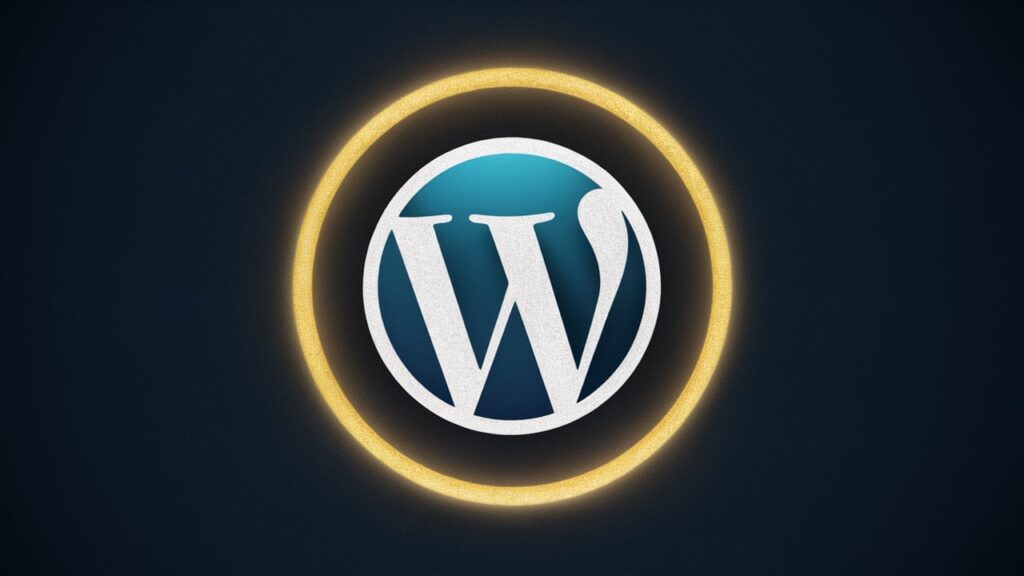
Adding a Back to Top button in WordPress enhances user experience by providing a quick way to return to the top of a webpage, especially for long content. Implementing this without a plugin ensures that your site remains lightweight and performs efficiently. This comprehensive guide will walk you through the steps to add a Back to Top button using HTML, CSS, and JavaScript.
Why Add a Back to Top Button?
A Back to Top button improves navigation, usability, and accessibility. It allows users to easily scroll back to the top without manually swiping or dragging the scrollbar, which is particularly useful on mobile devices and long pages.
Step-by-Step Guide to Adding a Back to Top Button
1. Create the HTML Structure
First, we need to add the HTML for the Back to Top button. We will place this in the footer of your WordPress theme.
<!-- Add this HTML to your footer.php file -->
<div id="back-to-top" class="back-to-top">
<a href="#top">
<svg width="24" height="24" viewBox="0 0 24 24" fill="none" xmlns="http://www.w3.org/2000/svg">
<path d="M12 3L4 12H8V21H16V12H20L12 3Z" fill="currentColor"/>
</svg>
</a>
</div>
2. Style the Button with CSS
Next, we’ll add CSS to style the button. This includes positioning, visibility, and animation for a smooth user experience.
/* Add this CSS to your style.css file */
.back-to-top {
position: fixed;
bottom: 40px;
right: 40px;
display: none;
z-index: 1000;
}
.back-to-top a {
display: block;
width: 40px;
height: 40px;
background-color: #333;
border-radius: 50%;
text-align: center;
line-height: 40px;
color: #fff;
font-size: 18px;
transition: opacity 0.3s, visibility 0.3s;
}
.back-to-top a svg {
fill: #fff;
transition: fill 0.3s;
}
.back-to-top a:hover svg {
fill: #ddd;
}
3. Add JavaScript for Functionality
We need JavaScript to handle the visibility of the Back to Top button as the user scrolls and to ensure smooth scrolling behavior.
// Add this JavaScript to your main.js or custom.js file
document.addEventListener("DOMContentLoaded", function() {
var backToTopButton = document.getElementById('back-to-top');
window.addEventListener('scroll', function() {
if (window.scrollY > 300) {
backToTopButton.style.display = 'block';
} else {
backToTopButton.style.display = 'none';
}
});
backToTopButton.addEventListener('click', function(e) {
e.preventDefault();
window.scrollTo({
top: 0,
behavior: 'smooth'
});
});
});
4. Enqueue the Script in WordPress
To ensure the JavaScript file is properly loaded in your WordPress theme, you need to enqueue it in your functions.php file.
// Add this to your functions.php file
function enqueue_back_to_top_script() {
wp_enqueue_script('back-to-top', get_template_directory_uri() . '/js/custom.js', array('jquery'), null, true);
}
add_action('wp_enqueue_scripts', 'enqueue_back_to_top_script');
5. Optimize for Mobile Devices
Ensure that the button is responsive and user-friendly on mobile devices.
/* Add this CSS to your style.css file */
@media (max-width: 768px) {
.back-to-top {
bottom: 20px;
right: 20px;
}
.back-to-top a {
width: 30px;
height: 30px;
line-height: 30px;
font-size: 16px;
}
}
6. Test and Validate
After implementing the above steps, test the Back to Top button across different devices and screen sizes to ensure it works correctly. Make sure the button appears after scrolling down and that it smoothly scrolls back to the top when clicked.
Enhancements and Customization
Custom SVG Icons
You can customize the SVG icon to match your site’s design. Use any vector graphics editor to create or modify an SVG icon.
Fade-In and Fade-Out Effects
Enhance the visibility transition by adding fade-in and fade-out effects with CSS animations.
/* Add this CSS to your style.css file */
.back-to-top {
opacity: 0;
visibility: hidden;
transition: opacity 0.3s, visibility 0.3s;
}
.back-to-top.show {
opacity: 1;
visibility: visible;
}
Update the JavaScript to toggle the show class based on the scroll position.
// Update this JavaScript in your main.js or custom.js file
document.addEventListener("DOMContentLoaded", function() {
var backToTopButton = document.getElementById('back-to-top');
window.addEventListener('scroll', function() {
if (window.scrollY > 300) {
backToTopButton.classList.add('show');
} else {
backToTopButton.classList.remove('show');
}
});
backToTopButton.addEventListener('click', function(e) {
e.preventDefault();
window.scrollTo({
top: 0,
behavior: 'smooth'
});
});
});
Accessibility Considerations
Ensure that the Back to Top button is accessible to all users by adding appropriate ARIA labels and roles.
<!-- Update the HTML to include ARIA attributes -->
<div id="back-to-top" class="back-to-top" aria-label="Scroll to top" role="button">
<a href="#top">
<svg width="24" height="24" viewBox="0 0 24 24" fill="none" xmlns="http://www.w3.org/2000/svg" aria-hidden="true">
<path d="M12 3L4 12H8V21H16V12H20L12 3Z" fill="currentColor"/>
</svg>
</a>
</div>
Final Thoughts
Implementing a Back to Top button without a plugin in WordPress is straightforward and enhances the user experience significantly. By using custom HTML, CSS, and JavaScript, you can create a highly efficient and lightweight solution that fits seamlessly into your website’s design and functionality. This method ensures that you retain control over the appearance and behavior of the button while maintaining optimal performance.
Adding such small yet impactful features can significantly improve the usability and user satisfaction of your website. With this comprehensive guide, you now have the tools to implement a Back to Top button effectively. Happy coding!